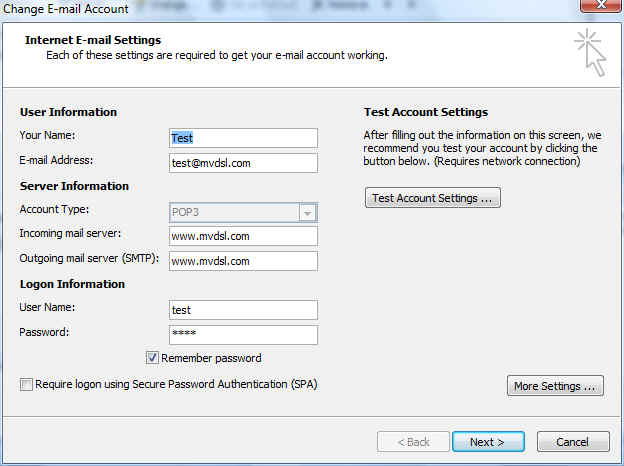|
|
 |
![]()
How to Set Up Outlook 2007 for Remote Access
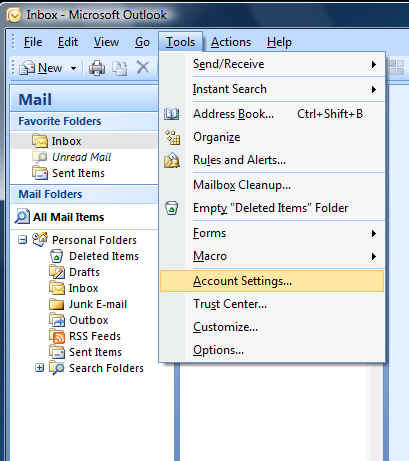 |
1. Start Outlook 2007 |
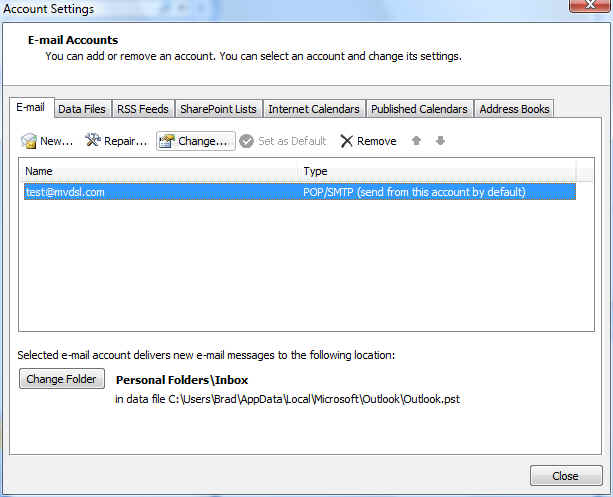 |
3. Select the E-mail tab; select your email account and then click on Change. |
|
4. Change the Incoming mail server and the Outgoing mail server to www.mvdsl.com. 5. Make sure that the Require logon on using Secure Password Authentication is NOT checked. 6. Click on More Settings.
|
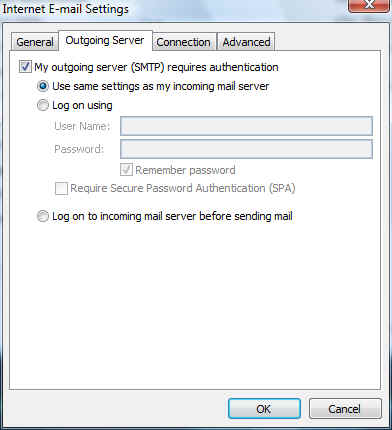 |
7. Click on the Outgoing Server tab and select "My outgoing server requires authentication" and select "Use the same settings as my incoming mail server." |
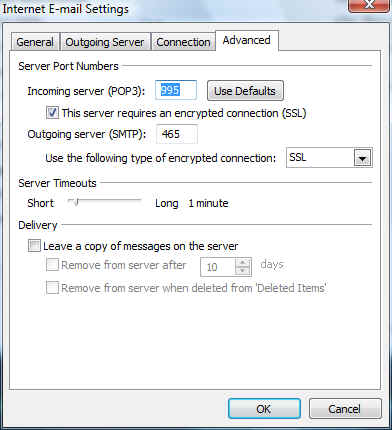 |
8. Click on the "Advanced" tab. Make sure it looks like this. You'll need to change the Outgoing mail port number from 25 to 465 and you'll need to change the Incoming mail port to 995. You'll also need to check "This server requires a secure connection (SSL) on the incoming server and select SSL for the type of encrypted connection on the Outgoing Server. 9. Click ok. 10. Click Next. 11. Click Finish. |
|
______________________________________________
Moapa Valley Telephone
183 S. Andersen St | P.O. Box 365 | Overton, NV 89040 | 702-397-2601 | Internet Support 702-397-7877
All text and original graphics copyright © 2009 Moapa Valley Telephone
Moapa Valley Telephone
183 S. Andersen St | P.O. Box 365 | Overton, NV 89040 | 702-397-2601 | Internet Support 702-397-7877
All text and original graphics copyright © 2009 Moapa Valley Telephone