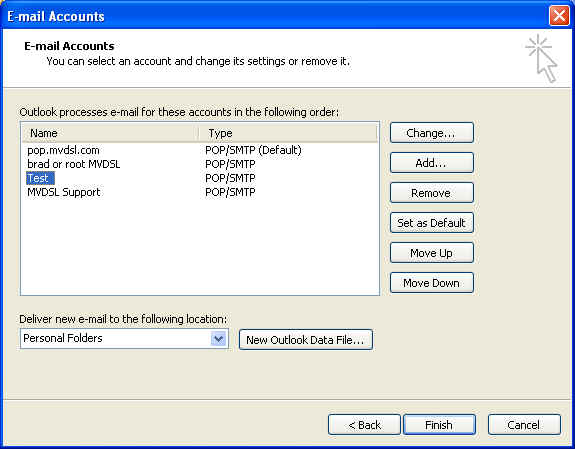|
|
 |
![]()
How to Set Up Outlook 2003 for Remote Access
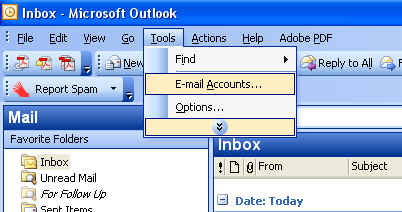 |
1. Start Outlook 2003 |
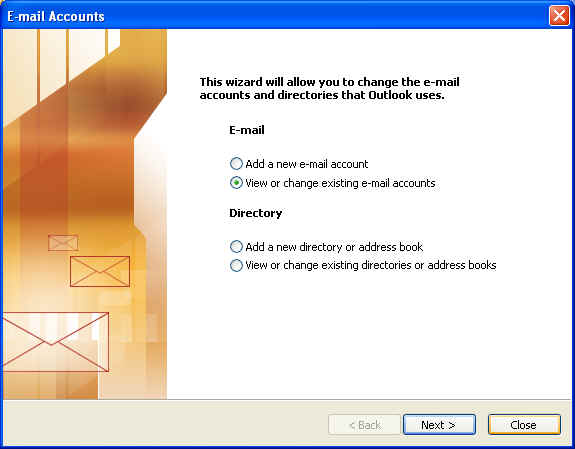 |
3. Select View or change existing e-mail accounts. 4. Click Next |
|
5. Choose the appropriate e-mail account and then click change. |
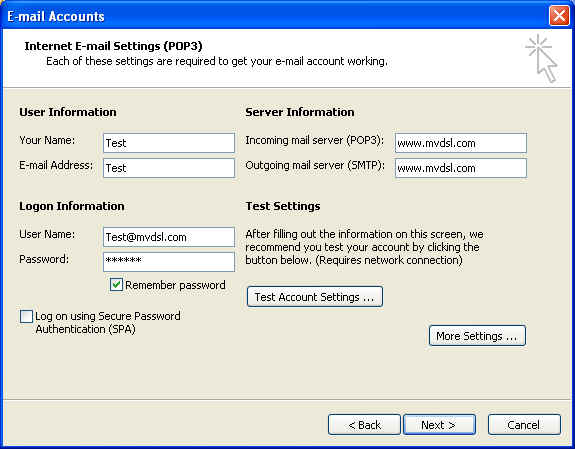 |
6. Change Outgoing mail (SMTP) to www.mvdsl.com 7. Change Incoming mail (POP) to www.mvdsl.com 8. Make sure that Log on using Secure Password Authentication is NOT checked. 9. Click on More Settings. |
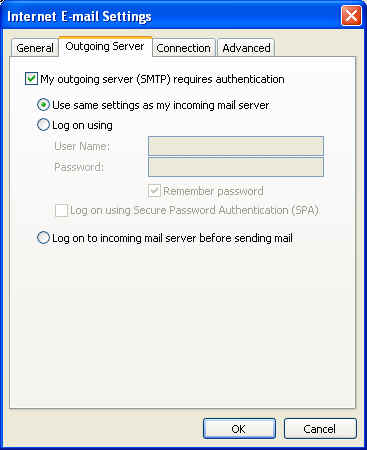 |
10. Select the Outgoing Server Tab and Click on "My outgoing server requires authentication" and "Use same settings as my incoming mail server." |
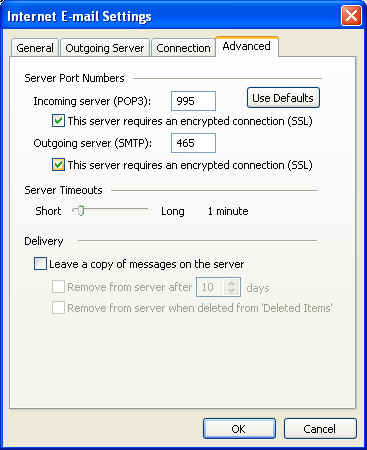 |
11. Click on the "Advanced" tab. Make sure it looks like this. You'll need to change the Outgoing mail port number from 25 to 465 and you'll need to change the Incoming mail port to 995. You'll also need to check "This server requires a secure connection (SSL) for both incoming and outgoing. |
______________________________________________
Moapa Valley Telephone
183 S. Andersen St | P.O. Box 365 | Overton, NV 89040 | 702-397-2601 | Internet Support 702-397-7877
All text and original graphics copyright © 2009 Moapa Valley Telephone
Moapa Valley Telephone
183 S. Andersen St | P.O. Box 365 | Overton, NV 89040 | 702-397-2601 | Internet Support 702-397-7877
All text and original graphics copyright © 2009 Moapa Valley Telephone