 |
|
 |
![]()
How to Set Up Windows Mail for Remote Access
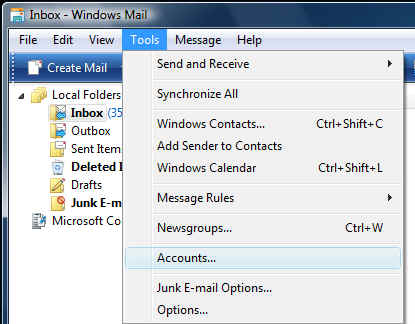 |
1. Start Windows Mail |
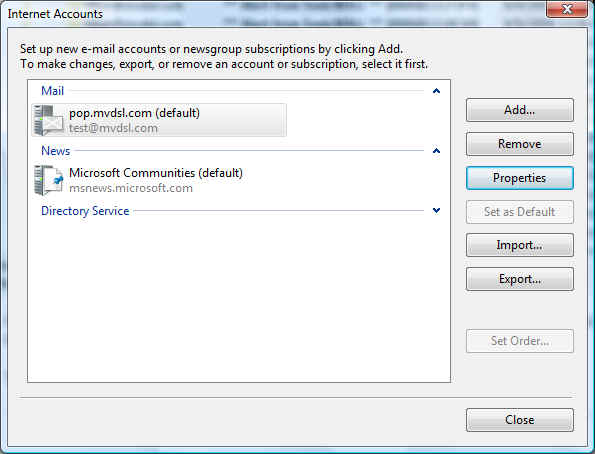 |
3. Select you mail account. |
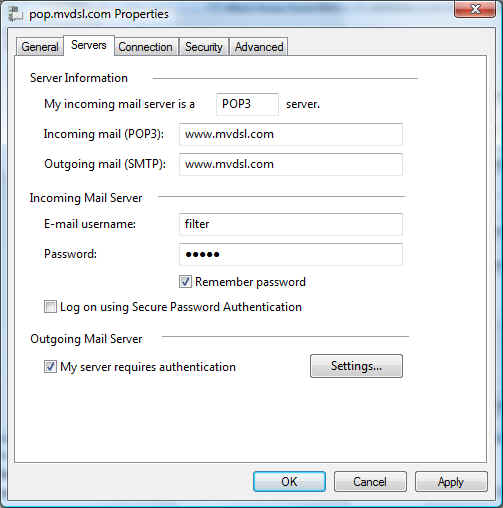 |
5. Choose the Servers Tab and make sure that "Log on using Secure Password Authentication" is NOT checked and under Outgoing Mail Server make sure "My server requires authentication" IS checked. 6. Change Outgoing mail (SMTP) to www.mvdsl.com 7. Change Incoming mail (POP) to www.mvdsl.com |
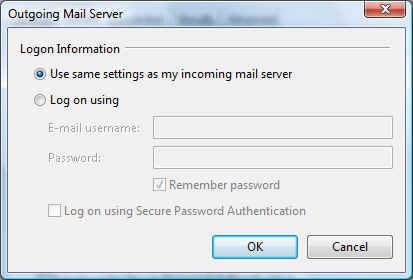 |
8. Click the "Settings" button and make sure Use same settings as my incoming mail server IS checked |
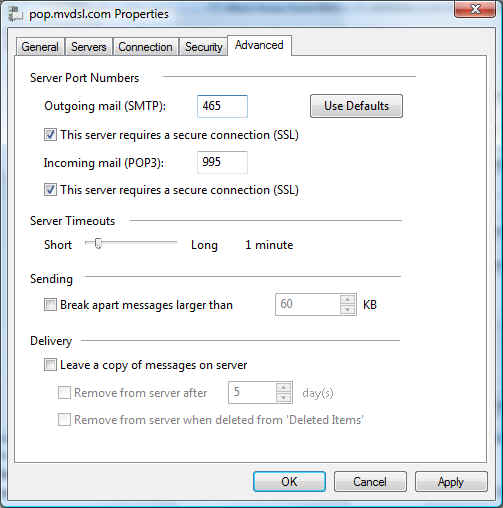 |
9. Click Ok, and choose the "Advanced" tab. Make sure it looks like this. You'll need to change the Outgoing mail port number from 25 to 465 and you'll need to change the Incoming mail port to 995. You'll also need to check "This server requires a secure connection (SSL) for both incoming and outgoing. |
______________________________________________
Moapa Valley Telephone
183 S. Andersen St | P.O. Box 365 | Overton, NV 89040 | 702-397-2601 | Internet Support 702-397-7877
All text and original graphics copyright © 2009 Moapa Valley Telephone
Moapa Valley Telephone
183 S. Andersen St | P.O. Box 365 | Overton, NV 89040 | 702-397-2601 | Internet Support 702-397-7877
All text and original graphics copyright © 2009 Moapa Valley Telephone
