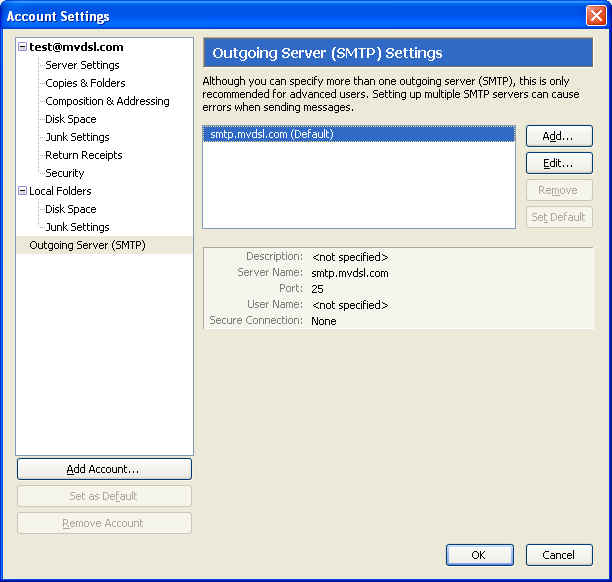|
|
 |
![]()
How to Set Up Thunderbird for Remote Access
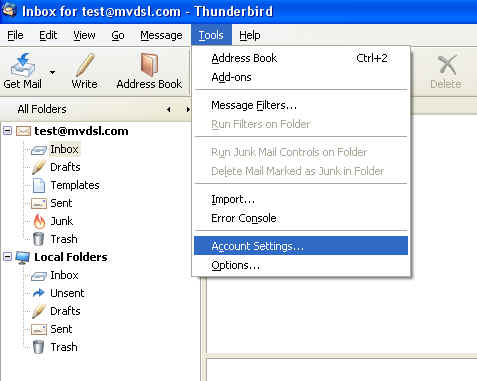 |
1. Start Thunderbird |
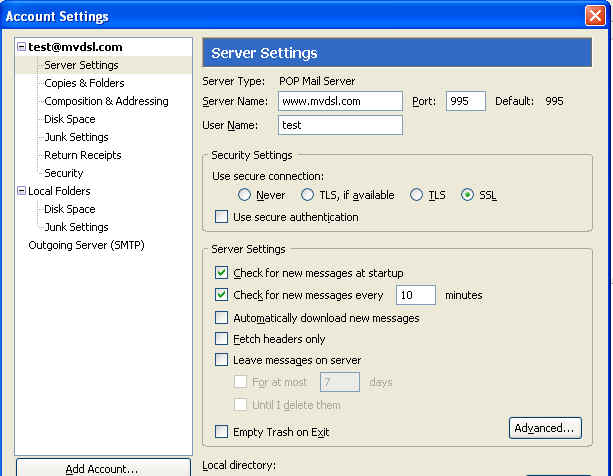 |
3. If there is a + next to your e-mail account, click on it to change it to a - 4. Click on Server Settings under your account. 5. Change the Server Name to www.mvdsl.com 6. Select SSL under the Security Settings. This should change your server port to 995. If not manually change it. |
|
7. Click on Outgoing Server, then select smtp.mvdsl.com and click Edit. |
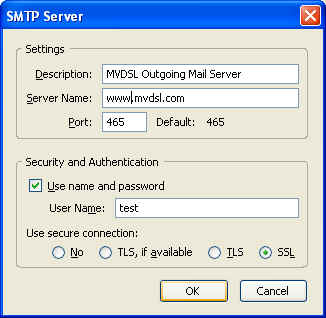 |
8. Change the Server name to www.mvdsl.com 9. Under Security and Authentication, check "Use name and password" and then type in your username which is your e-mail address minus the @mvdsl.com 10. Under "Use secure connection" check SSL and then click OK. The port should change to 465. If it does not manually change it. |
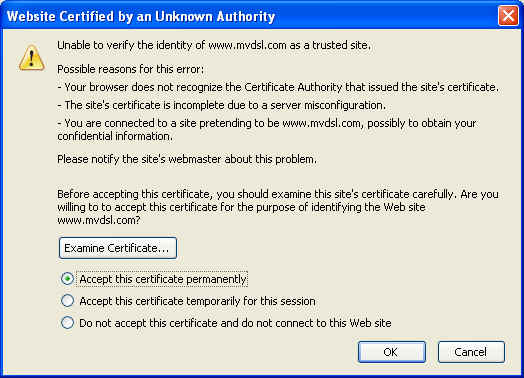 |
11. When you first use Thunderbird after making the above changes you may need to reenter your email passwords. 12. You may also get an error message similar to the one on the left. If this happens check, "Accept this certificate permanently" and then click ok. Note: MVDSL has a valid certificate from a recognized Certificate Authority. |
______________________________________________
Moapa Valley Telephone
183 S. Andersen St | P.O. Box 365 | Overton, NV 89040 | 702-397-2601 | Internet Support 702-397-7877
All text and original graphics copyright © 2009 Moapa Valley Telephone
Moapa Valley Telephone
183 S. Andersen St | P.O. Box 365 | Overton, NV 89040 | 702-397-2601 | Internet Support 702-397-7877
All text and original graphics copyright © 2009 Moapa Valley Telephone